1. Introduction
The ServiceNow platform allows the mapping and automation of various workflows (keyword ITIL), including the forwarding of Checkmk notifications to users.
The integration runs using the instance’s URL and login data.
The connection of ServiceNow is only available for the commercial editions.
2. Configuring ServiceNow
A special configuration within ServiceNow is not required, only the instance URL (possibly in the form of a custom URL) and user data must be known. The user must have the role itil in ServiceNow.
3. Configuring Checkmk
You have already learned how to set up Checkmk notifications in general in the article on notifications.
To connect ServiceNow, now proceed as follows in Checkmk:
Create new parameters for ServiceNow with Setup > Events > Notifications > Parameters for notification methods > Parameters for ServiceNow > Add parameter.
For the ServiceNow URL enter your instance URL.
Add the authentication data of the creating user.
Select the Management type: ServiceNow has two types, case and incident. Depending on your selection, the options displayed below will change. Each of the options offered in Checkmk, both for the case type and the incident type corresponds to the setting of the same name in ServiceNow.
The Custom fields option is available for both management types. You can use this to map individual (mandatory) fields created in ServiceNow.
By the way: The ServiceNow plugin will also update incidents and cases if the statuses in Checkmk change later.
3.1. Setting up the Case management type
If you have selected Case, you can set various other options to shape the content of the notification.
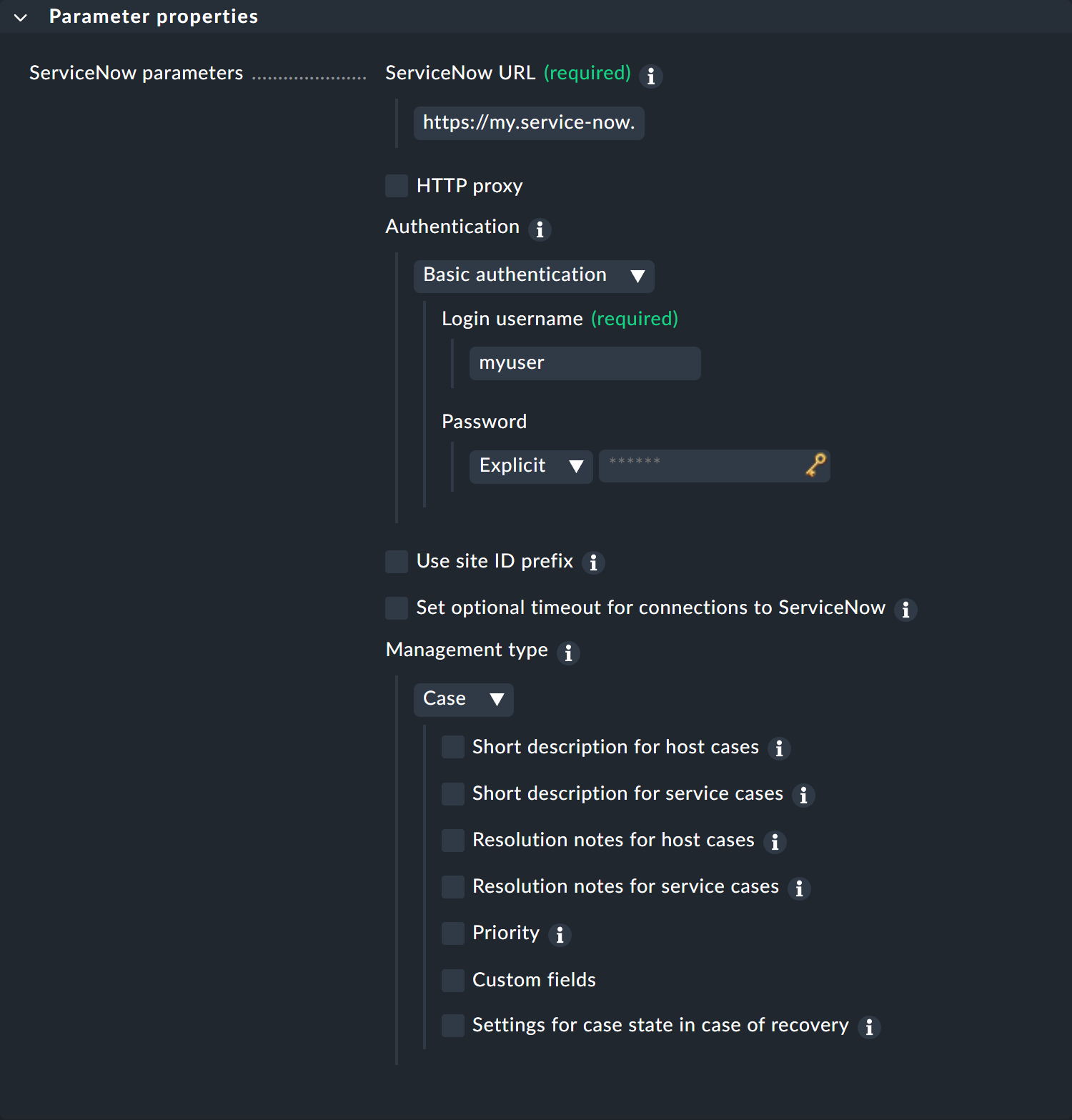
3.2. Setting up the Incident management type
If you have selected Incident, there are a couple of notable specifics on how a notification is laid out.

Under Caller ID add the username of the concerned user. It is recommended to use the same username for both the creating and the receiving user. See the Checkmk inline help for more detailed information.
Again, all other options are used to define the content of the notification.
For the two ServiceNow-specific options Urgency and Impact, you will find a detailed list and description in the ServiceNow documentation.
You can find out how to test the new notification method in the article on notification rules.
