1. Introduction
Pushover is a simple service to send messages from various sources to Apple or Android mobile devices, where they appear as notifications. On the desktop, the messages can be received via the browser. The connection is established via two API keys for a group and an app/source.
2. Configuring Pushover
In Pushover you need to create both a group, even if you only have one 'group', and an app explicitly for Checkmk — each receives their own API key:
Create a new group with at least one member via Create a Group in Pushover.
Copy the displayed Group API key.
Create an app with any name via Create an Application/API Token.
Copy the displayed App API key.
3. Configuring Checkmk
You have already learned how to set up Checkmk notifications in general in the article on notifications.
In Checkmk it is now sufficient to specify the two keys copied above:
Create new parameters for Pushover with Setup > Events > Notifications > Parameters for notification methods > Parameters for Pushover > Add parameter.
Enter the copied App API key under API key.
-
Enter the copied Group API key under User / Group Key:
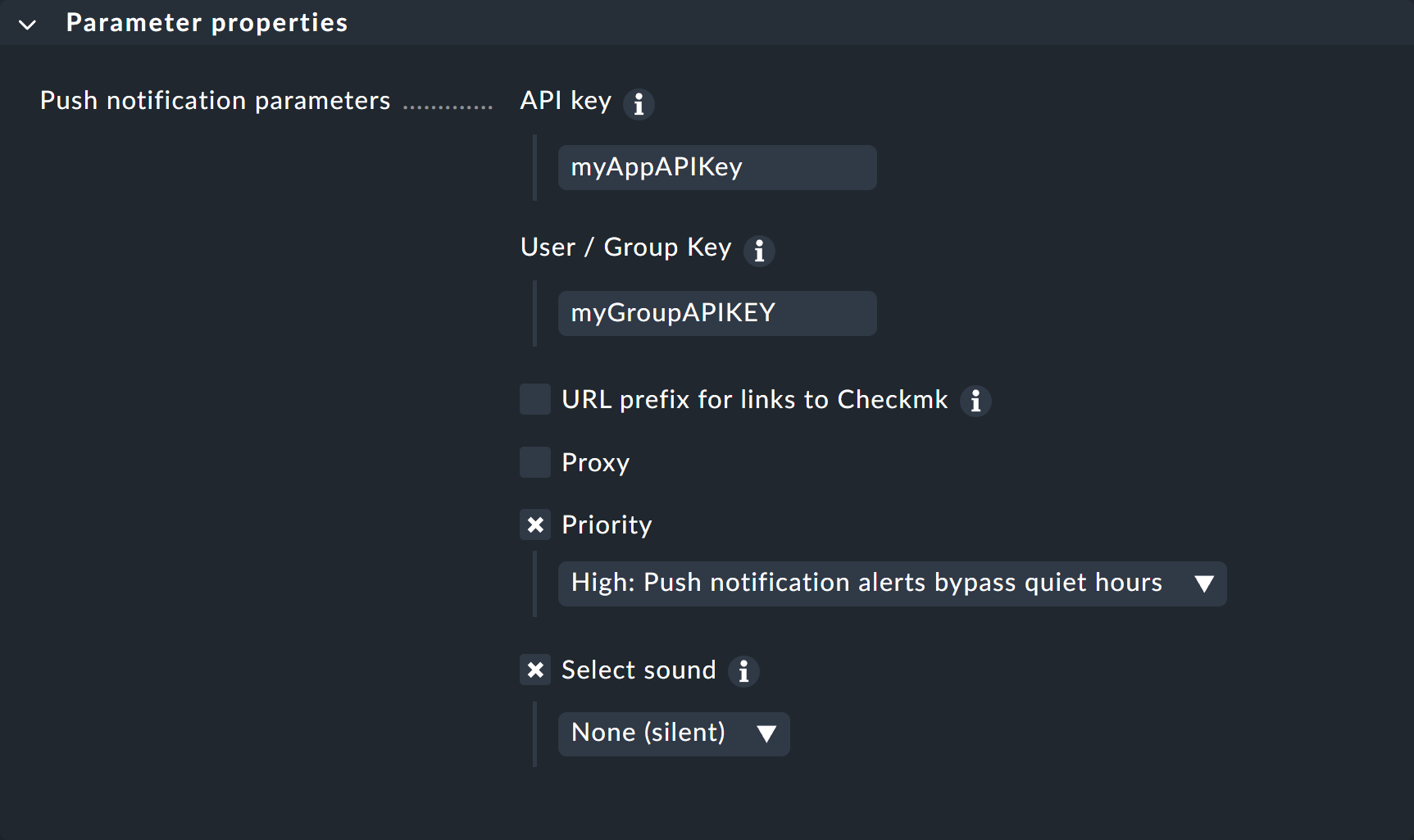
You can optionally activate the Priority and Select sound Pushover functions. You can use the priority function to override rest periods configured in Pushover — and then accompany such notifications with appropriate sounds.
You can find out how to test the new notification method in the article on notification rules.
