1. Introduction
For the problems DOWN, UNREACH, WARN, CRIT or UNKNOWN Checkmk
distinguishes two possible states: unhandled and ![]() handled. A handled (acknowledged) problem indicates that the issue
is known and that somebody is attending to it.
handled. A handled (acknowledged) problem indicates that the issue
is known and that somebody is attending to it.
If a problem has been acknowledged, then…
… it will be identified with a
 symbol,
symbol,… it will no longer appear as Unhandled in the Overview snap-in,
… no further notifications will be sent.
Additionally, problems can be systematically identified in views as being acknowledged
or unacknowledged via the ![]() filter Problem acknowledged.
filter Problem acknowledged.
2. The Acknowledgement procedure
Problems are acknowledged via commands on the affected hosts/services. Acknowledgements can be removed in the same way.
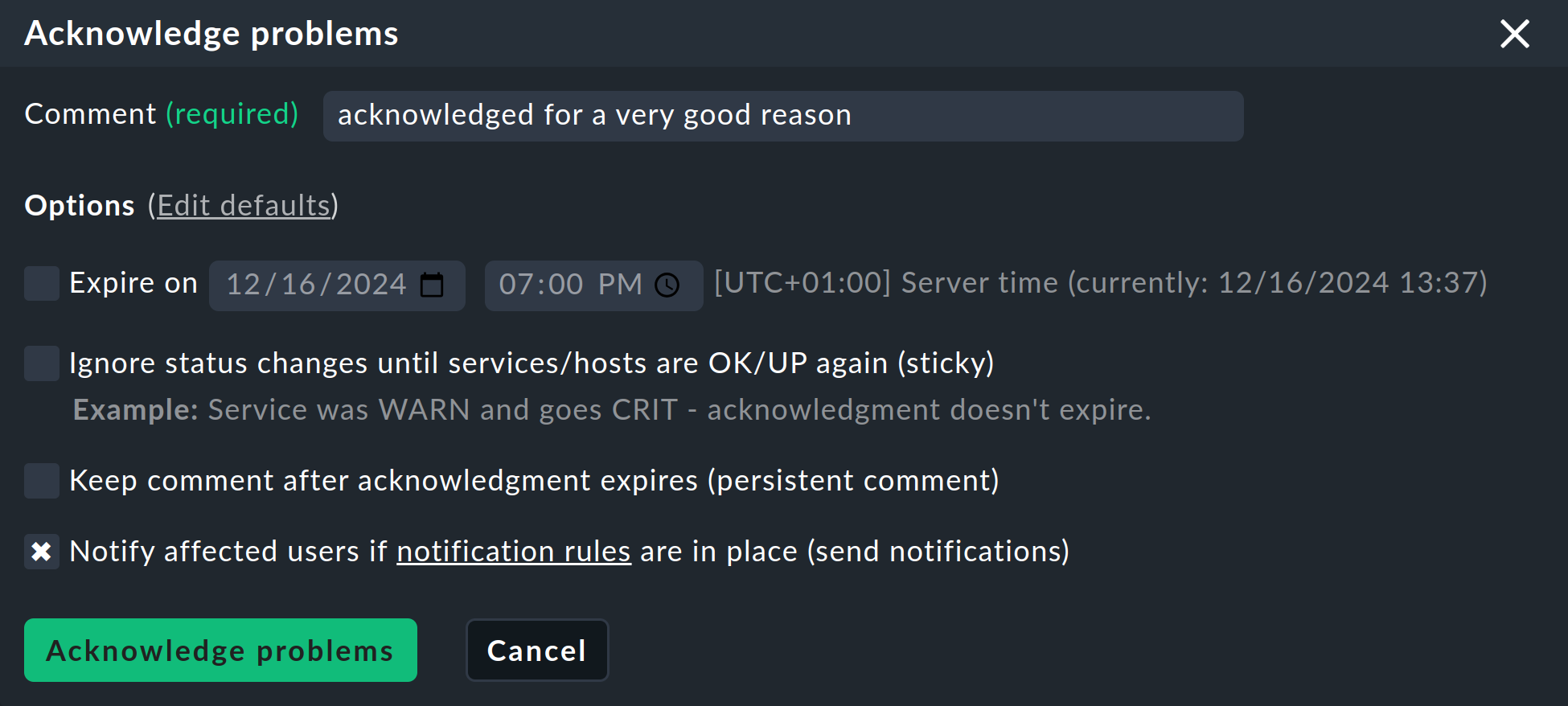
Advice for these options:
sticky |
An acknowledgement is normally valid until the next status change. If for example, a service has been acknowledged with a WARN status, and later changes to CRIT, the acknowledgement will be automatically-removed. Activating sticky will retain the acknowledgement until an OK or an UP status is received. |
send notification |
All contacts assigned to the host/service whom are configured to be notified for the Acknowledgement of host/service problem will be sent a notification. |
persistent comment |
With this option your commentary will not be automatically deleted if the acknowledgement disappears or is removed. Commentaries entered in this way must be manually deleted later (see the end of this chapter). |
Expire acknowledgement after … |
Commercial editions: With this option you can set a time limit for retaining the acknowledgement. When the specified time limit expires the acknowledgement is automatically deleted, even if the host/service is not yet in an OK or an UP status. |
Comment |
You can include a URL such as |
3. Acknowledgements in the GUI
In the Checkmk web interface there are several possibilities for displaying acknowledgements.
In all host and service views, acknowledged problems are identified by two symbols:
|
This symbol identifies an acknowledgement |
|
Clicking on this symbol displays a list with any acknowledgement comments. |
Via Monitor > Overview > Comments you can view a list of all comments for hosts and services — including those created through acknowledgements. Comments may be deleted with commands.

