1. Function
The PagerDuty incident management platform can receive messages from a wide variety of sources and process them further — for example by filtering, sending notifications or initiating escalations. Notifications from Checkmk can be easily forwarded to the platform via a so-called integration key.
2. Configuring PagerDuty
PagerDuty provides integrations for many popular tools, including Checkmk. All you need is an Integration Key, which you create under PagerDuty as follows:
Create a new service or open an existing one.
In the corresponding service create a new integration via the Integrations tab.
Assign any name and for the Integration Type choose Check_MK.
Copy the created Integration Key.
3. Configuration in Checkmk
You have already learned how to set up Checkmk notifications in general in the article about notifications. In Checkmk the integration now requires only the specification of the integration key:
For the Notification Method choose PagerDuty.
Enter the copied key under Integration Key.
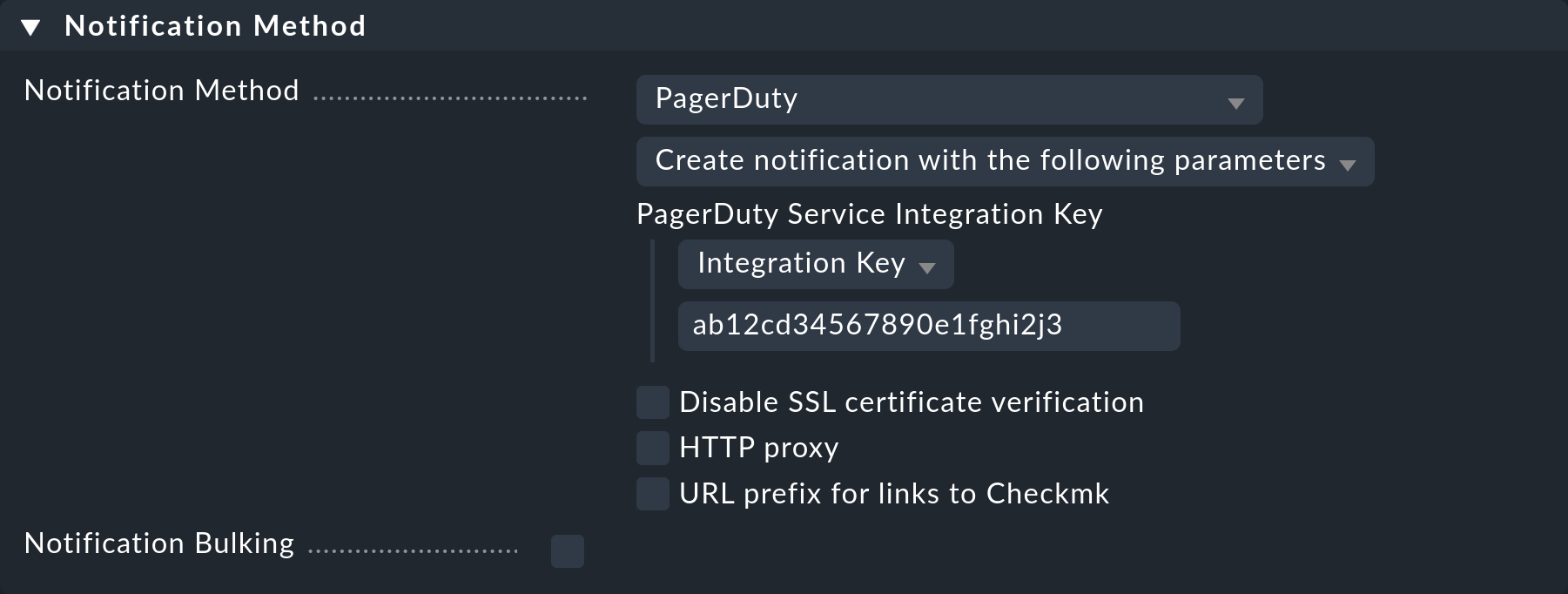
The filtering of the generated notifications can be implemented either in Checkmk, or in PagerDuty via the Event Rules. You can also optionally switch the PagerDuty connection to your own Checkmk user account. Simply create a standard user with a disabled login, and then create a personal notification rule.
For testing you can use the Fake check results and Custom notification commands and set a host covered by the rule to DOWN.
