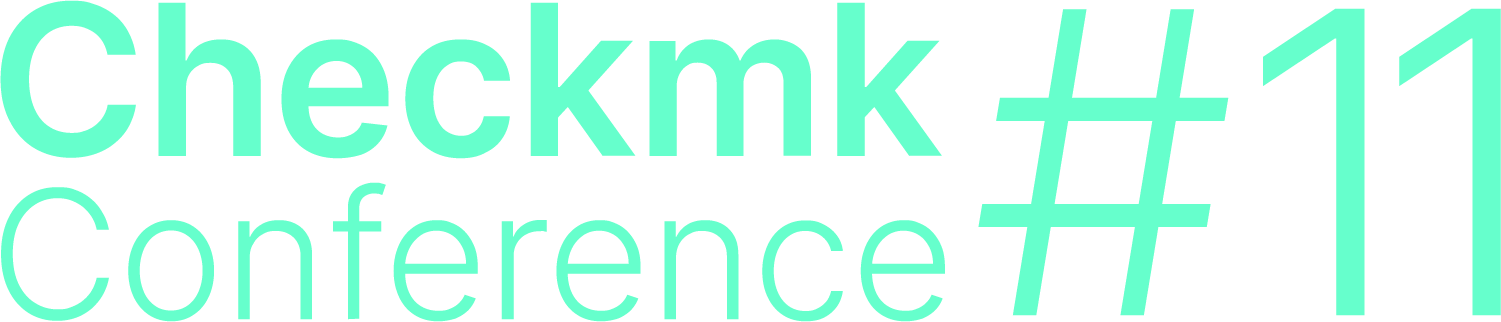1. Setting up the package sources
Checkmk requires a number of software packages from your Linux distribution. Third-party software is not required. In order that all necessary packages can be subsequently installed, a correct configuration of the software sources is necessary.
The setup procedure varies depending on the version of SUSE Linux Enterprise Server (SLES) being used.
1.1. SLES 12
With SLES 12 some software components, e.g. PHP, which is required by OMD, are stored in so-called modules. In order to be able to access SLES 12’s PHP packages, the following steps need to be taken:
1.2. SLES 15
With SLES 15, in addition to the 'Web and Scripting Module', you also have to install the 'Development Tools' and the 'SUSE Package Hub 15' modules:
2. Download the appropriate packages
If you have a subscription, you will find in the customer portal a suitable RPM or DEB package for your distribution for every available Checkmk version.
For a free test or small installations of Checkmk you can use our free editions.
These don’t need in consequence any subscription.
You are still able to do an upgrade any time to one of the Checkmk Enterprise Editions.
Consider when selecting a package:
Choose one of the editions. If you’re unsure, you can get an overview to the differences of the editions.
Choose the Checkmk version, the distribution and finally the version of the selected distribution.
We recommend the latest stable Checkmk version. If you need an older version anyway, you can find these in the download archive.
The name and version of your distribution must be strictly identical.
After you downloaded the package to your machine, you need to copy the file to the target Linux system where Checkmk needs to be installed.
You can do that for example with the WinSCP program or — if you are able to use SSH connections — with the command line tool scp,
in the following example for the Checkmk Raw Edition and SLES 15:
root@linux# scp check-mk-raw-2.1.0p1-sles15-38.x86_64.rpm root@mymonitoring.mydomain.org:3. Signed-package installation
All packages are signed using GnuPG. Through the use of this signature, on the one hand it can be verified whether the package really is from Checkmk, and on the other hand it can be verified that the package is complete.
So that these signed packages can be installed in the usual way, one time only you will need to import our public key so that the signature will be trusted. First, load the key directly from our website:
root@linux# wget https://download.checkmk.com/checkmk/Check_MK-pubkey.gpgThen import the key to the list of trusted signatures.
For SLES the rpm tool is required:
root@linux# rpm --import Check_MK-pubkey.gpgOnce the key has been imported, you can verify the package can install it the usual way using zypper install afterwards:
root@linux# rpm -K check-mk-raw-2.1.0p1-sles15-38.x86_64.rpm
check-mk-raw-2.1.0p1-sles15-38.x86_64.rpm: digests signatures OK
root@linux# zypper install check-mk-raw-2.1.0p1-sles15-38.x86_64.rpm4. Final test
After the successful installation of Checkmk, and all dependencies, you will have access to the omd command.
With this command you are able to create and manage monitoring sites.
You can request the installed version to verify your installation:
root@linux# omd version
OMD - Open Monitoring Distribution Version 2.1.0p1.cre