1. Function
With the Slack messenger you can conveniently receive notifications via a webhook. This works on self-hosted or rented servers, as well as via the free public Slack service.
2. Configuring Slack
To activate webhooks and create a new webhook, you must first create a Slack app. Log in to Slack and create a Workspace. Then proceed as follows:
Create a new app via this link using the Slack API.
Assign any name you like and choose your workspace.
In the next dialog choose Incoming Webhook as the app function.
Next activate webhooks by setting the switch to on.
Create the webhook with the Add New Webhook to Workspace button.
Finally, set the channel (group) where the app should post to, and confirm the rights request.
For testing purposes, on completion you will receive a curl statement which posts Hello World to the desired channel.
Copy the webhook URL and switch to Checkmk.
3. Configuration in Checkmk
You have already learned how to set up Checkmk notifications in general in the article about notifications. The configuration in Checkmk requires now only the specification of the webhook URL copied above:
For the Notification Method choose Slack or Mattermost.
Enter the copied webhook URL.
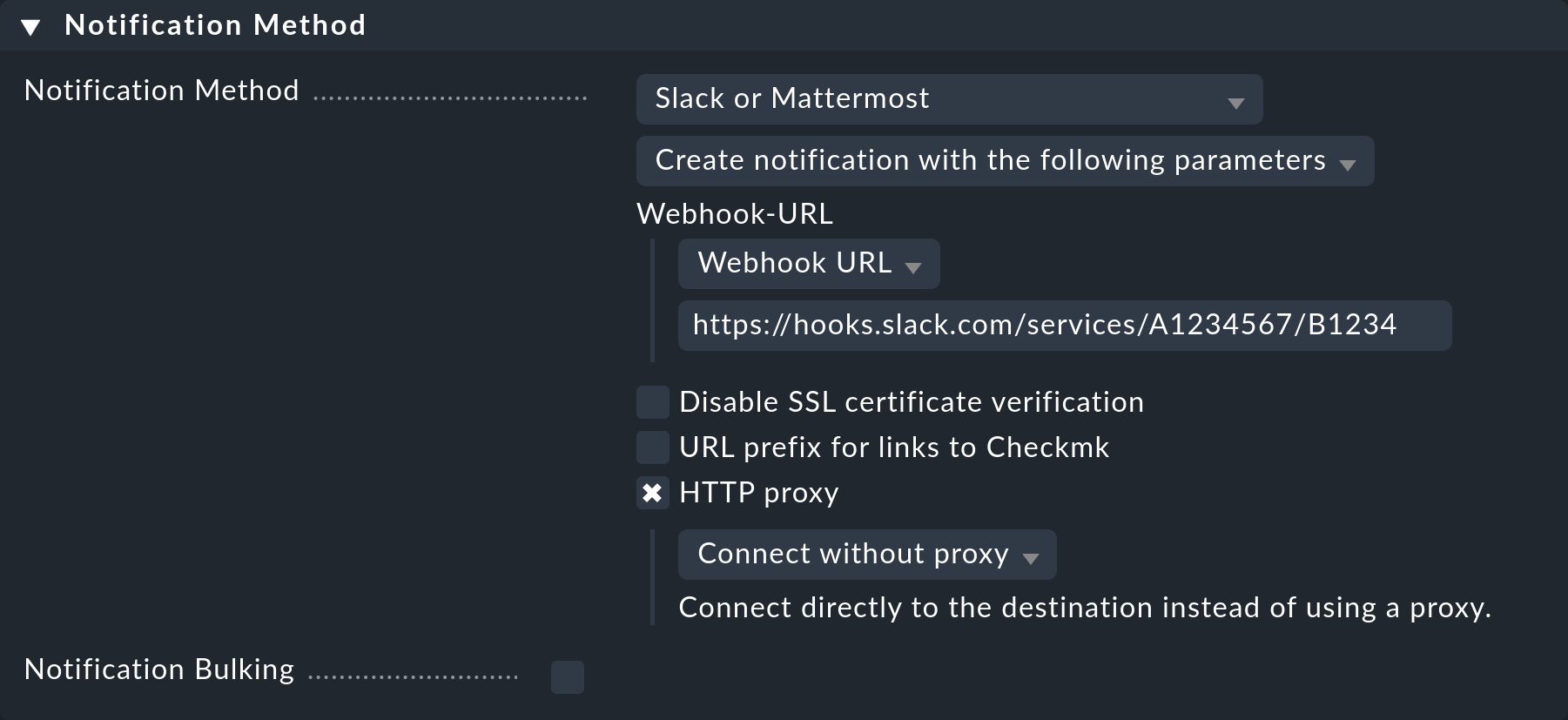
Optionally, you may specify URL prefixes to control links on your Checkmk GUI within the notification. Instead of specifying the webhook URL directly here, you can also use Checkmk’s password store and read the URL from one of its entries.
For testing you can use the Fake check results and Custom notification commands.
