Teams is Microsoft’s chat and video conferencing solution. In the business variant, you can create channels for your teams and receive notifications from Checkmk in these. The connection to Teams is made via a webhook.
1. Configuring Microsoft Teams
In Teams you only need to create an Incoming Webhook (not a workflow).
Enter the desired channel.
In the menu bar of this channel you should see a
+icon. Click it.Look for a way, to add an app here. There might be a button labeled Get more apps.
Search for
Incoming webhook. You should find an app by the Microsoft Corporation.Add the Incoming Webhook app to the channel, where you want to receive your notifications.
Next you have give this webhook a name.
On the next screen, you should be presented with a URL of the new webhook. Copy it. This is what you have to add in Checkmk in the next step.
The description above is somewhat vague. This is due to the fact, that the actual way you have to click, might differ in your particular version of MS Teams. Whenever major changes occur, we try to update the information in a timely fashion.
2. Configuring Checkmk
You have already learned how to set up Checkmk notifications in general in the article on notifications.
In Checkmk it is now sufficient to specify the URL copied above:
Create a new notification rule with Setup > Events > Notifications > Add rule.
For the Notification Method choose Microsoft Teams.
-
Enter the copied URL under Webhook URL:
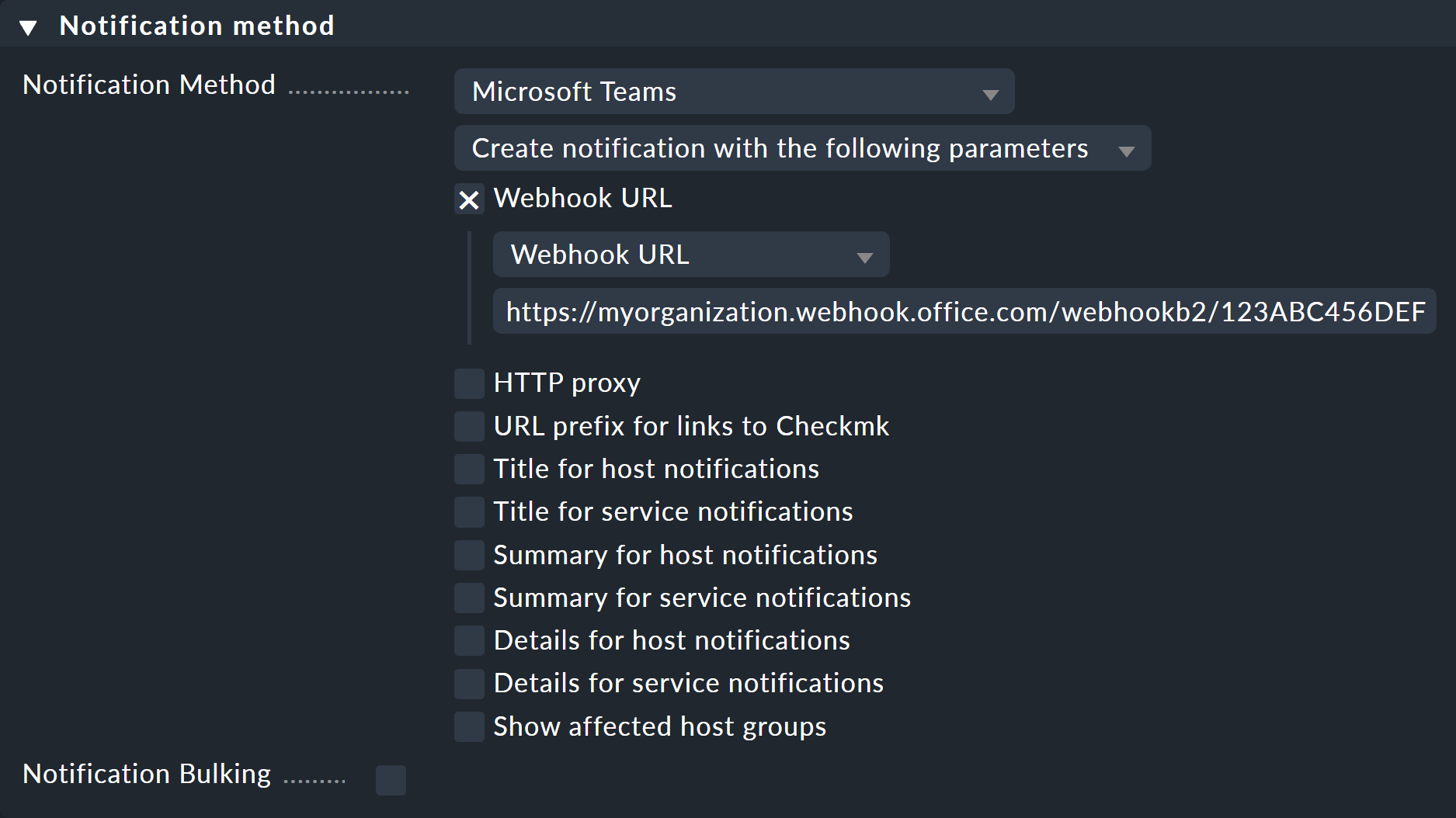
Instead of entering the URL directly here, you can also read it from the password store - provided it was previously stored there.
When using the following Contact selection box, note the following two points:
When selecting contacts, make sure that the notifications are only sent to one contact, e.g. by selecting a single user. With the notification methods for ticket systems etc., the contact selection only serves to specify that notifications are sent. However, the notifications are not sent to the selected user, but to the ticket system. Note that a contact selection via contact groups, all contacts of an object or similar usually generates several identical notifications for an event, which then end up in the ticket system twice, three times or even more often.
If the first point is fulfilled, but the user is used in several notification rules for the same method, then only the last rule applies in each case. It is therefore advisable to create a separate functional user for each of these notification rules.
You can find out how to test the new notification method in the article on notifications.
