ilert is a platform for alerting, on-call duty and status pages that collects alerts from various sources and can process them further. Checkmk can be used as one of these alert sources. The notifications from Checkmk are displayed in ilert as alerts, for which actions can be defined, such as setting up workflows or forwarding the alerts by email and to other incident management systems such as Jira or TOPdesk.
The connection is made via an API key that you create in ilert for an alert source in the Checkmk integration.
In our blog article you can learn how to process the alerts in ilert once the connection has been established. |
1. Configuring ilert
In ilert, you create a new alert source for Checkmk and receive the corresponding API key at the end of the setup:
Open the Alert sources page and start the creation of a new alert source with Create a new alert source. A wizard will guide you through the next steps. Below we suggest the entries that will give you the quickest procedure to your destination. At a later time you can change the decisions made in the wizard by editing the alert source.
On the first wizard page, select Checkmk as the integration for the alert source and confirm with Next. Then give your alert source a name. Next, select an escalation policy, e.g. Default. Finally, select the alert grouping or leave it (for now) with Do not group alerts.
-
Exit the wizard with Continue setup. You will receive a summary of the settings made so far and further selection options for the alert template and notification priority.
You can set the notification priority in both ilert, and later in Checkmk. If you want the priority to be controlled by Checkmk, select High (with escalation) or Low (no escalation), i.e. a value that is available in both systems. Also leave the priority mapping deactivated.
Confirm with Finish setup. The API key that you need for the configuration in Checkmk is displayed on the following page. In front of this key you will find a button for copying to the clipboard.
2. Configuring Checkmk
You have already learned how to set up Checkmk notifications in general in the article on notifications.
In Checkmk it is now sufficient to specify the key copied above:
Create a new notification rule with Setup > Events > Notifications > Add rule.
For the Notification Method choose iLert.
-
Enter the copied key under API key:
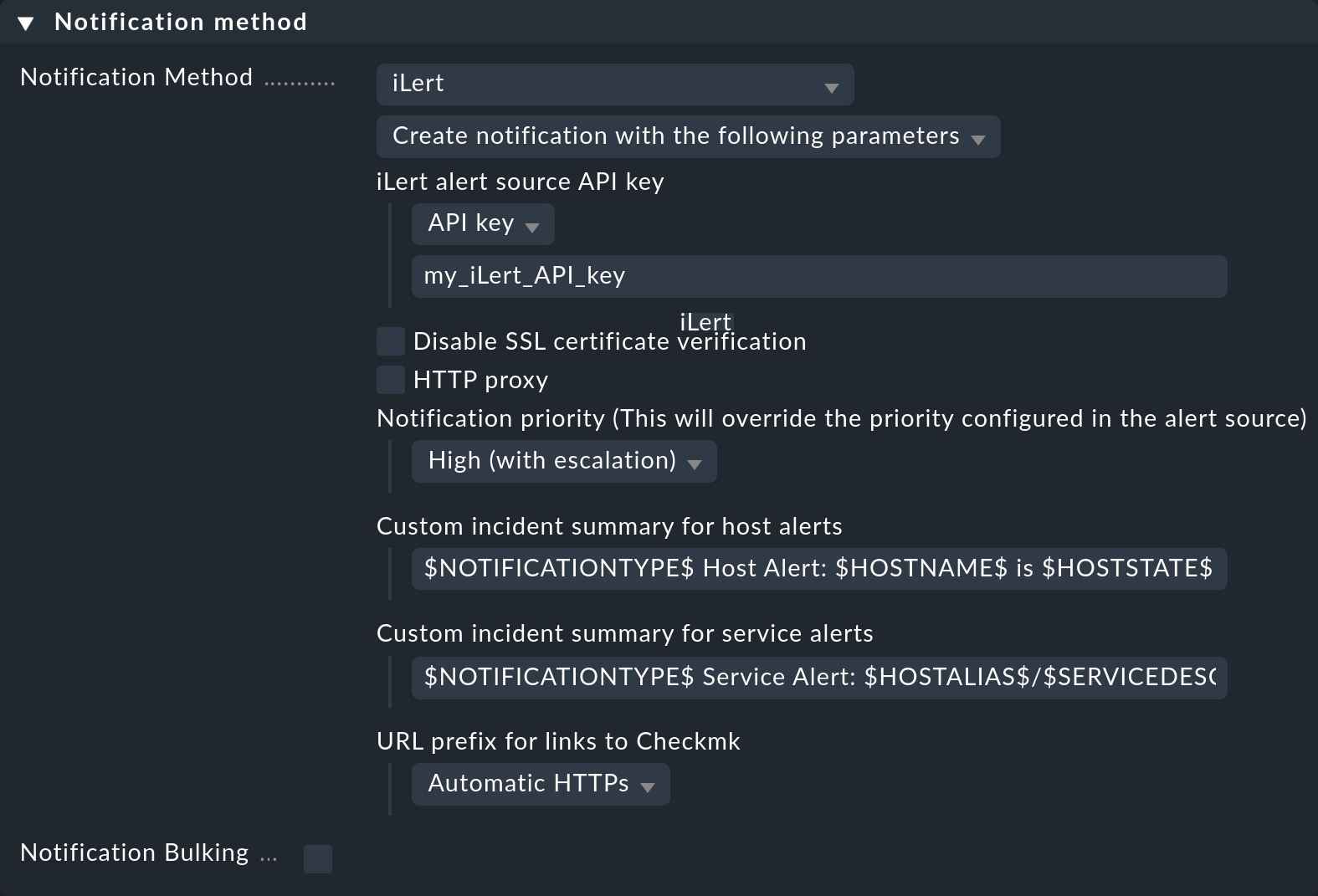
Instead of entering the key directly here, you can also read it from the password store — provided it was previously stored there.
The selection under Notification priority overrides the notification priority in certain cases, as described in configuring ilert.
Use the two input fields for Custom incident summary to specify how a Checkmk notification is displayed in ilert under the list of alerts as a Summary.
Optionally, you may specify URL prefixes to control links to your Checkmk GUI within the notification.
When using the following Contact selection box, note the following two points:
When selecting contacts, make sure that the notifications are only sent to one contact, e.g. by selecting a single user. With the notification methods for ticket systems etc., the contact selection only serves to specify that notifications are sent. However, the notifications are not sent to the selected user, but to the ticket system. Note that a contact selection via contact groups, all contacts of an object or similar usually generates several identical notifications for an event, which then end up in the ticket system twice, three times or even more often.
If the first point is fulfilled, but the user is used in several notification rules for the same method, then only the last rule applies in each case. It is therefore advisable to create a separate functional user for each of these notification rules.
In ilert, only the Checkmk notification types |
You can find out how to test the new notification method in the article on notifications.
