Mattermost is the self-hosted open-source alternative to Slack, which can also be provided with notifications via webhook.
1. Configuring Mattermost
If you have just set up the Mattermost server, webhooks will already be active. However you can also enable them later in the Mattermost System Console — i.e. the server’s administration interface — under Integrations > Integration Management.
Another prerequisite is that you have at least one group — otherwise you will not be able to access the web client view at all. Proceed as follows:
In the group view, open Integrations from the main menu.
Create a new webhook via Incoming Webhooks > Add Incoming Webhook.
Enter a name and description as required, and select the channel for the postings with the notifications.
With these actions the webhook URL will be generated. Copy this URL for use in the next step.
2. Configuring Checkmk
You have already learned how to set up Checkmk notifications in general in the article on notifications.
As with Slack, in Checkmk it is now sufficient to specify the URL copied above:
Create a new notification rule with Setup > Events > Notifications > Add rule.
For the Notification Method choose Slack or Mattermost.
-
Enter the copied webhook URL:
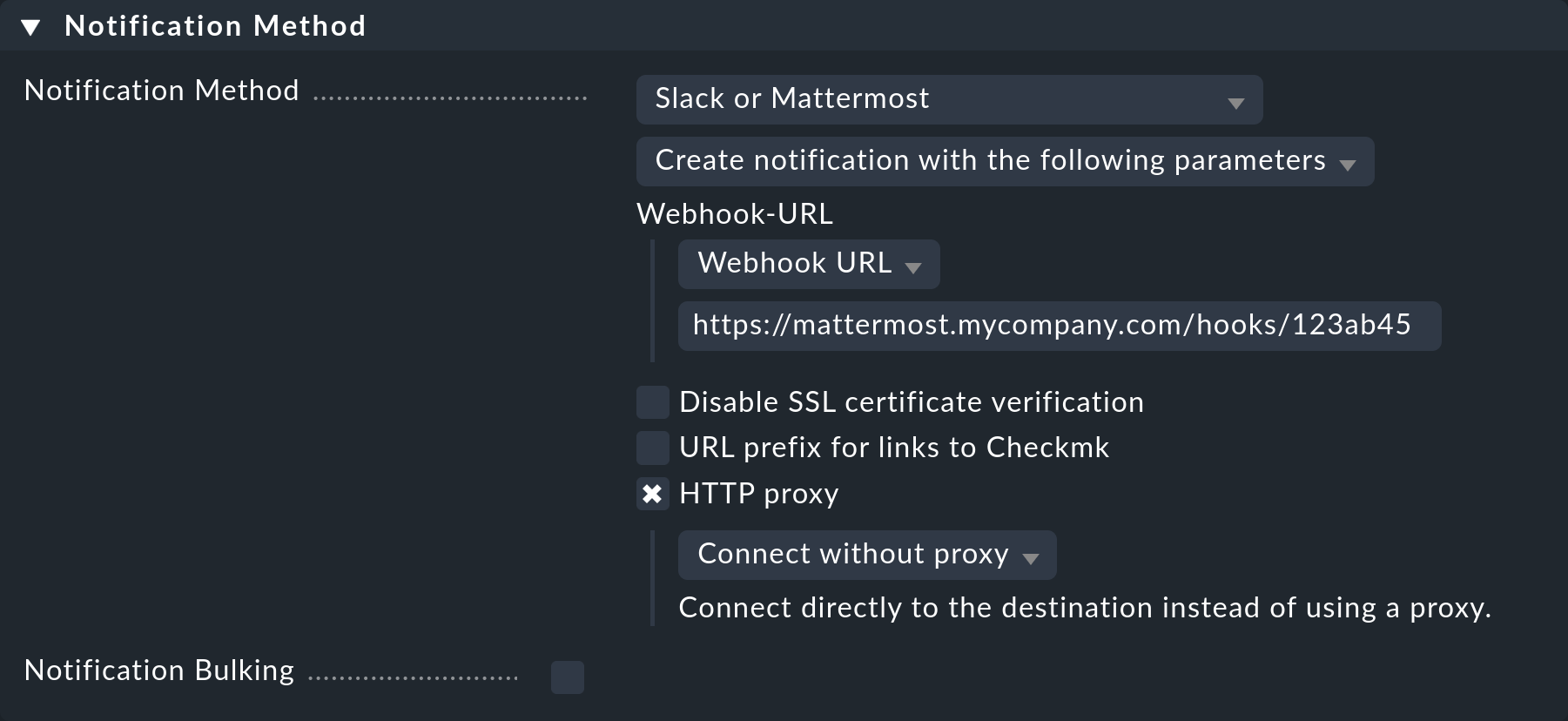
Instead of entering the URL directly here, you can also read it from the password store - provided it was previously stored there.
Optionally, you may specify URL prefixes to control links on your Checkmk GUI within the notification.
When using the following Contact selection box, note the following two points:
When selecting contacts, make sure that the notifications are only sent to one contact, e.g. by selecting a single user. With the notification methods for ticket systems etc., the contact selection only serves to specify that notifications are sent. However, the notifications are not sent to the selected user, but to the ticket system. Note that a contact selection via contact groups, all contacts of an object or similar usually generates several identical notifications for an event, which then end up in the ticket system twice, three times or even more often.
If the first point is fulfilled, but the user is used in several notification rules for the same method, then only the last rule applies in each case. It is therefore advisable to create a separate functional user for each of these notification rules.
You can find out how to test the new notification method in the article on notifications.
