With the Slack messenger you can conveniently receive notifications via a webhook. This works on self-hosted or rented servers, as well as via the free public Slack service.
1. Configuring Slack
To activate webhooks and create a new webhook, you must first create a Slack app. Log in to Slack and create a Workspace. Then proceed as follows:
Create a new app via this link using the Slack API.
Assign any name you like and choose your workspace.
In the next dialog choose Incoming Webhook as the app function.
Next activate webhooks by setting the switch to on.
Create the webhook with the Add New Webhook to Workspace button.
Finally, set the channel (group) where the app should post to, and confirm the rights request.
For testing purposes, on completion you will receive a curl statement which posts Hello World to the desired channel.
Copy the webhook URL and switch to Checkmk.
2. Configuring Checkmk
You have already learned how to set up Checkmk notifications in general in the article on notifications.
In Checkmk it is now sufficient to specify the URL copied above:
Create a new notification rule with Setup > Events > Notifications > Add rule.
For the Notification Method choose Slack or Mattermost.
-
Enter the copied webhook URL:
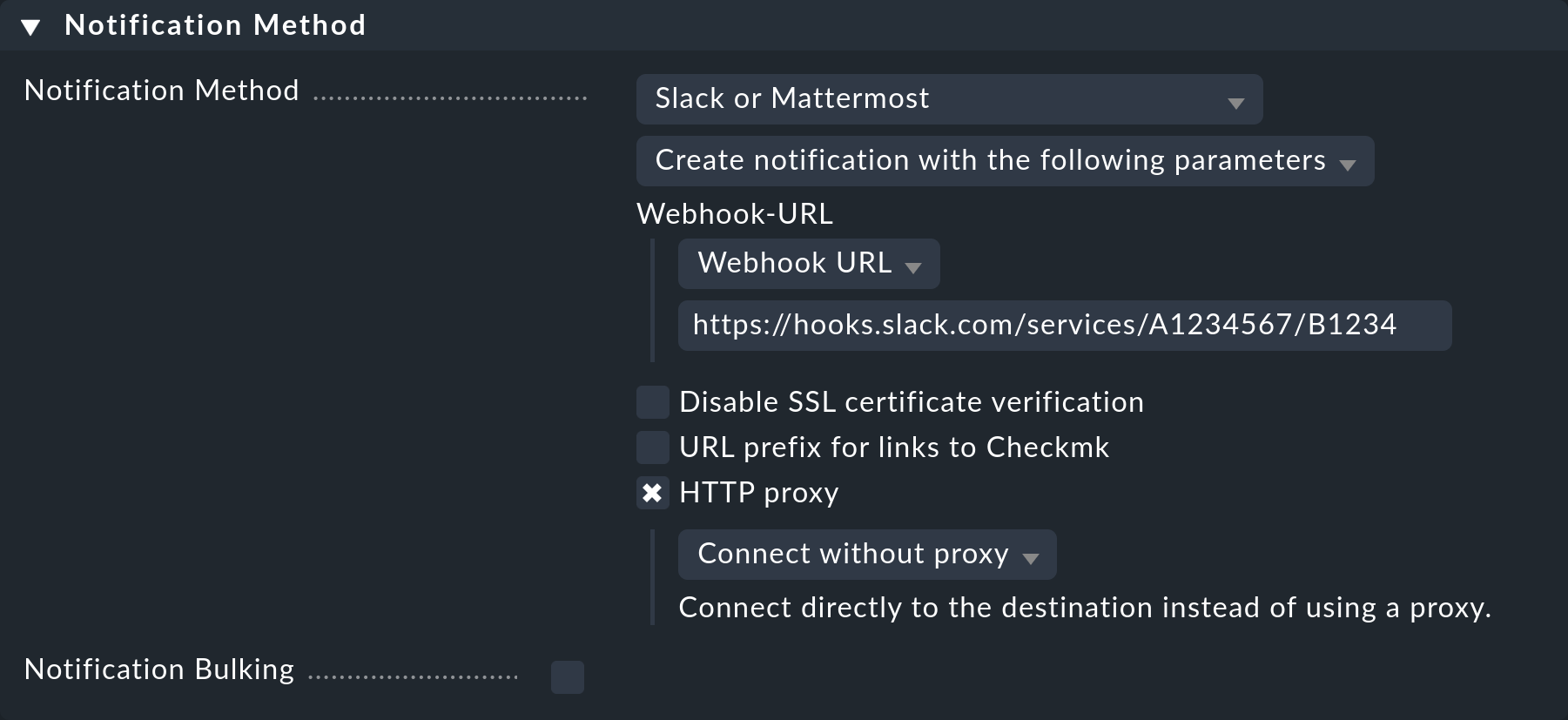
Instead of entering the URL directly here, you can also read it from the password store - provided it was previously stored there.
Optionally, you may specify URL prefixes to control links on your Checkmk GUI within the notification.
When using the following Contact selection box, note the following two points:
When selecting contacts, make sure that the notifications are only sent to one contact, e.g. by selecting a single user. With the notification methods for ticket systems etc., the contact selection only serves to specify that notifications are sent. However, the notifications are not sent to the selected user, but to the ticket system. Note that a contact selection via contact groups, all contacts of an object or similar usually generates several identical notifications for an event, which then end up in the ticket system twice, three times or even more often.
If the first point is fulfilled, but the user is used in several notification rules for the same method, then only the last rule applies in each case. It is therefore advisable to create a separate functional user for each of these notification rules.
You can find out how to test the new notification method in the article on notifications.
