1. Executing a command
With commands affecting hosts, services and other objects, you can intervene in the monitoring process. The commands are most often used for acknowledging problems and for setting scheduled downtimes. There are a number of other commands however, some of which are reserved for the administrator. Which commands are available in a view depends on your access rights (role), as well as on the type of object being displayed.
You can access the commands in a view via the Commands menu. When you select one of the commands, an area with the parameters of the command is displayed below the menu bar or action bar. If you select Acknowledge problems it will look like this:
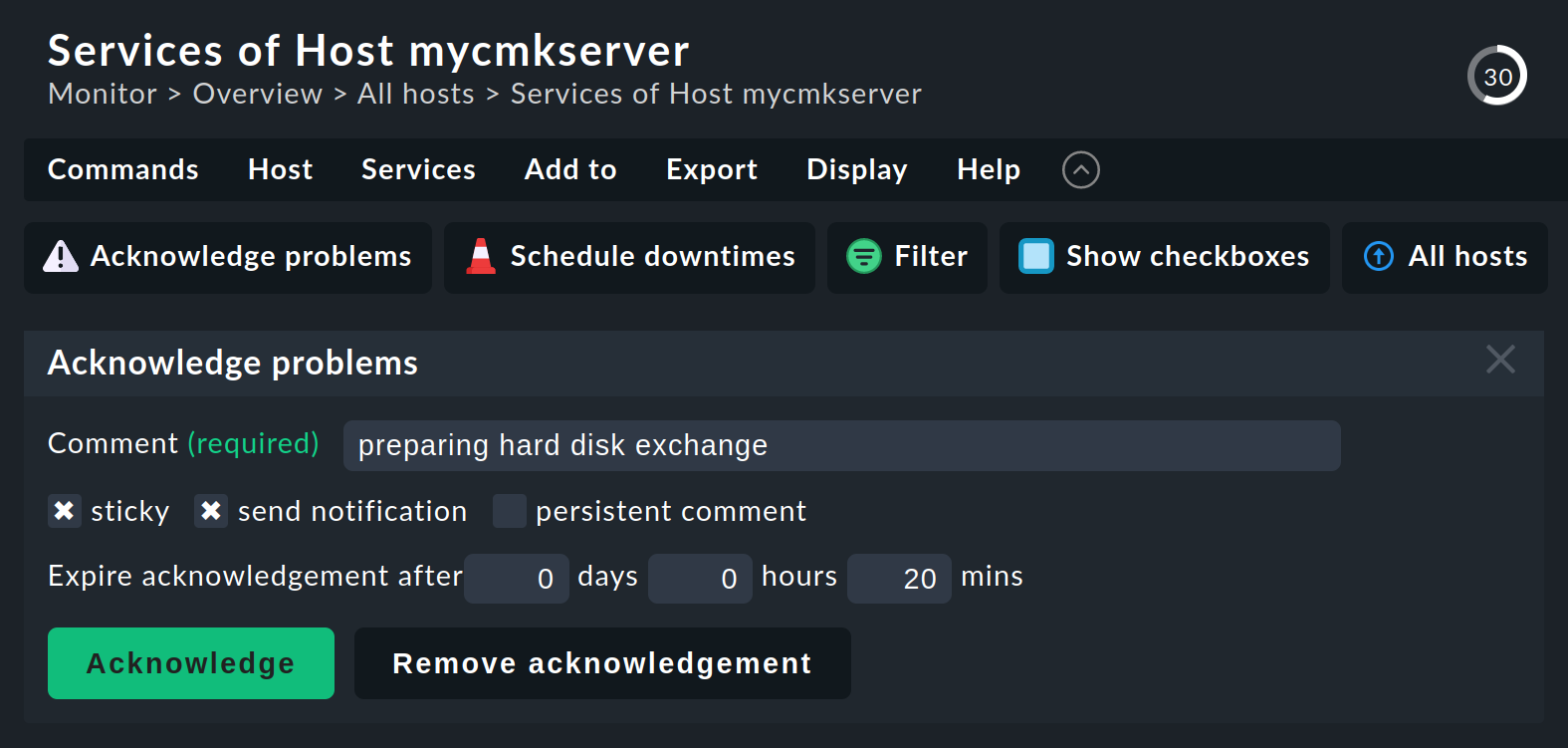
Some commands need further information, such as an acknowledgement. Pressing the Acknowledge button opens a request for confirmation:

Note: If you Confirm here, the chosen command will be carried out on all objects shown in the current view. If you first wish to make a selection in the view, you have three options:
Go into the host’s or service’s detail view so that the command only takes effect there.
Set a
 Filter in the view in order to reduce the list of displayed objects.
Filter in the view in order to reduce the list of displayed objects.Activate the checkboxes with
 Show checkboxes.
Show checkboxes.
Activated checkboxes open an extra column on the view’s left side where objects can be selected which the command will act on:
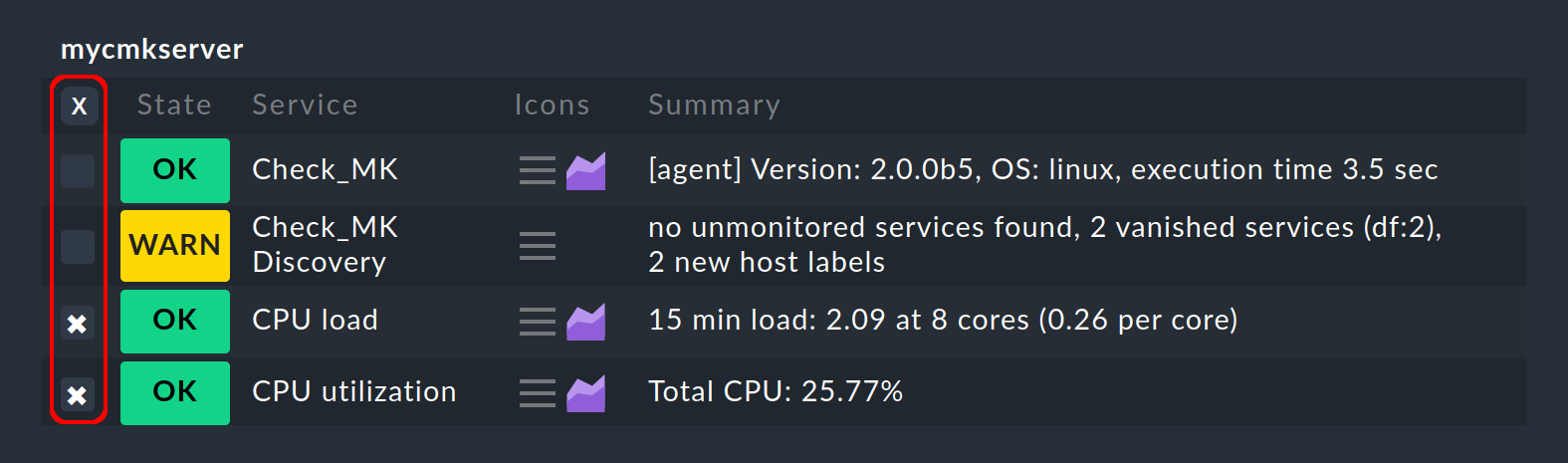
A click on the small cross at the top of the column will switch all of a table’s checkboxes on or off.
2. The commands at a glance
The available commands can be found in the Commands menu:
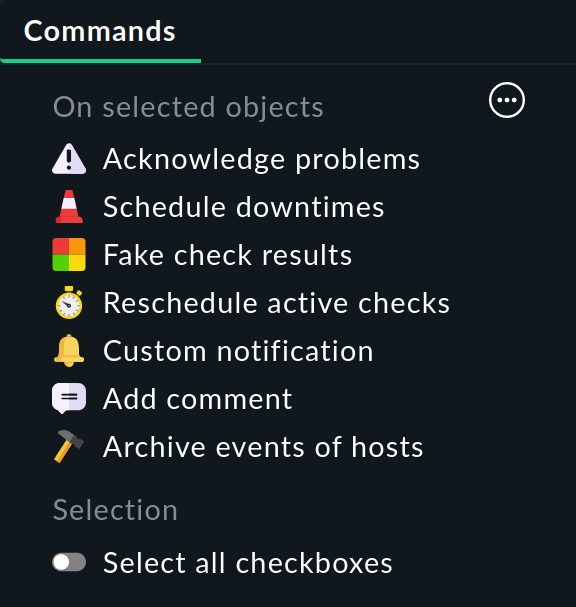
Note that you can show less or more in this menu.
The most important commands in brief:
Acknowledge problems |
|
Schedule downtimes |
|
Fake check results |
Manually determine the results of checks, i.e. the output, performance data or simply the status of a host or service. This is useful, for example, for testing the effects of different outputs and statuses on the monitoring, views or even notifications. |
Reschedule active checks |
Manually trigger active checks, such as the hardware/software Inventory, outside its usual cycle. However, for many hosts this could cause short-term peaks in CPU usage. To counteract this the checks can be evenly distributed over a period to be entered in minutes. |
Custom notification |
Create custom notifications, also useful for testing notifications. |
Add comment |
Add comments. A comment is marked in a view with the |
Tip: In the comments at Acknowledge problems, Schedule downtimes and Add comment you can enter a URL in the form
https://www.example.com. This will then be automatically converted into a link.
